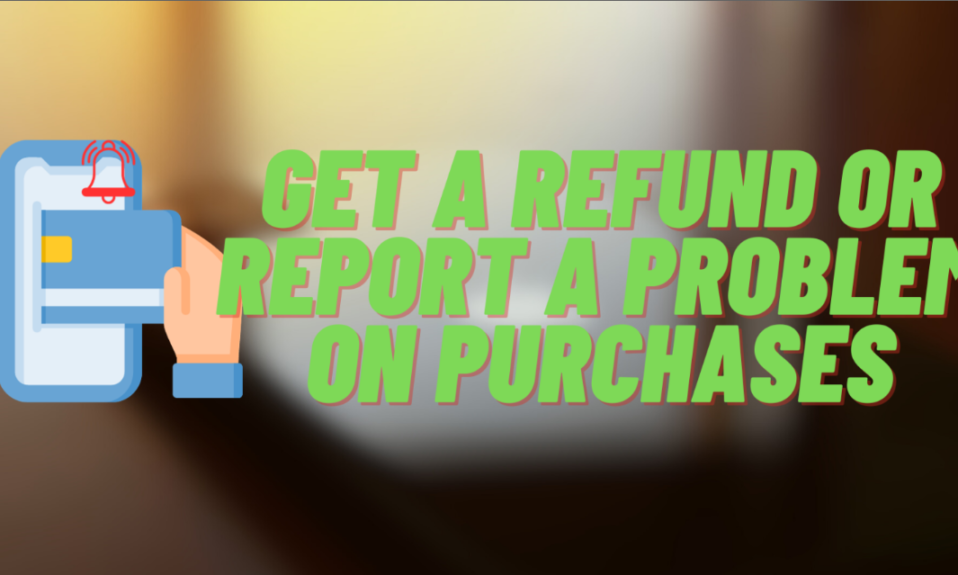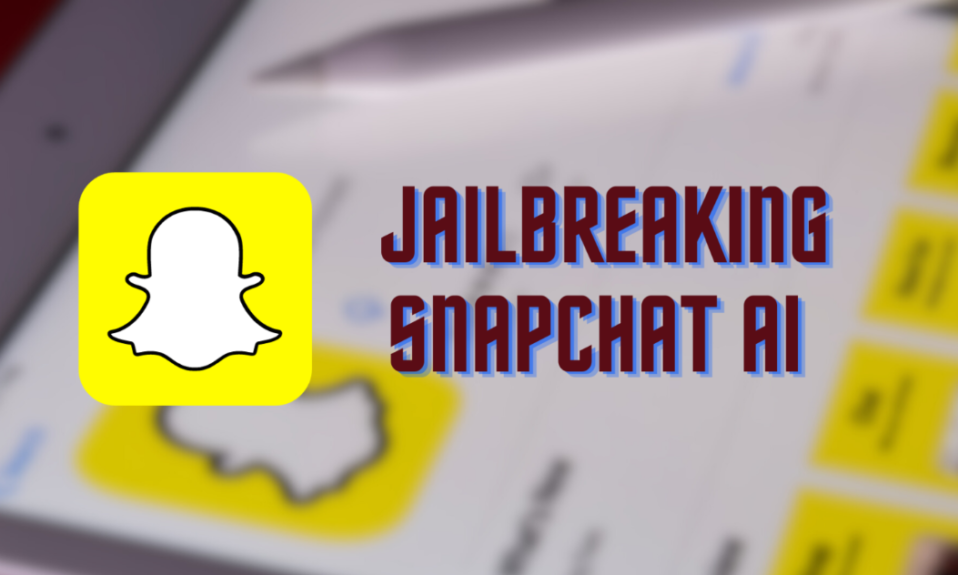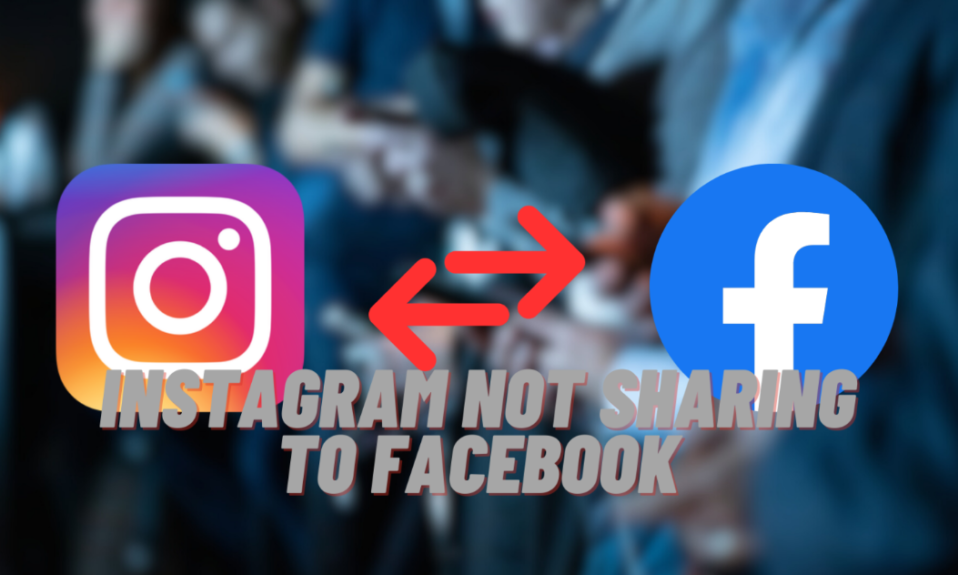Sometimes, you might buy something from the App Store or iTunes that isn’t what you expected. It could be an app that doesn’t work as promised or a movie that’s different from what you thought. When this happens, it’s important to know how to report a problem on Apple purchases. Apple understands that this can happen and has set up ways for you to ask for help. It’s good to learn about Apple’s refund rules and how to ask for your money back. This knowledge helps you make better choices when buying digital products.
If you need to report a problem on Apple purchases, don’t worry, it’s not too hard. The key is to act quickly. As soon as you realize there’s an issue with your purchase, start the process. Go to Apple’s website for reporting problems or use the option in the App Store. Make sure you explain your problem and choose the right reason for wanting a refund. These steps make it easier for you to get help and might increase your chances of getting a refund. By doing this, you make sure Apple hears your concerns and deals with them.
Overview of Apple’s Refund Policy
Apple usually doesn’t give refunds for things you buy on iTunes or the App Store, like apps, movies, books, or TV shows. Apple’s terms and Conditions are “all sales and rentals of products are final”. This means they don’t return refunds for digital purchases. But sometimes, Apple makes exceptions. If you have a real issue with something you bought, you can report a problem on Apple purchases. When you do this, Apple will look into your issue and might give you a refund.
Conditions for Getting a Refund
Apple only gives refunds in certain situations. If there’s a technical issue that stops or delays what you bought from reaching you, Apple might help. They can either give you a new version of what you bought or return your money. Apple chooses which option to offer. But remember, if Apple thinks you’re trying to cheat or misuse their policy, they won’t give you a refund. It’s important to report a problem on Apple purchases through proper channels. So that they can help you best if your purchase has a real issue.
You might also find these articles interesting: Troubleshooting Guide: Why Does My Phone Say SOS Only
Easy Guide to Report a Problem on Apple Purchases
Need a refund for an app or something you bought from the App Store or iTunes? You can easily do this. This simple guide shows you how to report a problem on Apple purchases and ask for a refund using Safari or the App Store.
1. How to Ask for a Refund Using Safari and Apple’s Website
- Open Safari: Start by opening Safari on your iPhone or iPad. Go to Apple’s refund site: reportaproblem.apple.com. This site helps with refunds.
- Log In: Once there, log in with your Apple ID. This is the same ID you used to buy the app.
- Choose ‘Request a Refund’: You’ll see an option to ‘Request a Refund.’ Click it.
- Tell Them Why: Next, they’ll ask why you want a refund. Pick the reason that fits your situation.
- Submit Your Request: Click ‘Next.’ Find the app you want a refund for, select it, and press ‘Submit.’

2. How to Ask for a Refund Directly in the App Store
- Open the App Store: Open the App Store app on your device.
- Find ‘Quick Links’: At the bottom, tap ‘Apps.’ Scroll to the bottom to find ‘Quick Links.’
- Start the Refund: In ‘Quick Links,’ tap ‘Report a Problem’ or ‘Request a Refund.’
- Follow the Steps: Do what the on-screen instructions say to ask for your refund.
This way is quicker than using Safari. Both ways help you report a problem on Apple purchases and ask for a refund if you’re not happy with what you bought. Remember, whether you get a refund depends on why you’re asking and what you’ve bought before. The process might be different for different people, depending on Apple’s rules when you ask.
Alternative Methods to Request a Refund for Apple Purchases
If you need a refund for something you bought from Apple, there are simple steps you can follow. This includes knowing how to report a problem on Apple purchases:
- Using the App Store for Refunds:
- Open the App Store on your iPhone or iPad.
- At the bottom, click on the ‘Apps’ tab.
- Scroll to the bottom and find ‘Quick Links’.
- Click on ‘Report a Problem’ or ‘Request a Refund’.
- Follow the steps on your screen to start your refund.
This is an easy way to ask for a refund right from the App Store.
- Talking to the App Developer:
- Find the app you want a refund for in the App Store.
- Look for a way to contact the developer.
- Follow the instructions to ask the developer for a refund.
This method is great if you need specific help or if the usual way doesn’t work.
Other articles that might interest you: Mastering How to Unsend Email in Outlook: Step-by-Step Tutorial
Why Refund Requests Might Be Denied
When you report a problem on Apple purchases and ask for a refund, sometimes it might not be approved:
- Pending Charges:
- If your payment is still pending, Apple can’t refund it yet.
- Wait until the charge is fully processed, then ask for a refund.
- Breaking Apple’s Rules:
- If your request goes against Apple’s rules, like in cases of fraud or abuse, they will say no.
- Apple checks for rule-breaking before agreeing to a refund.
- How Often and When You Ask:
- If you ask for refunds a lot, Apple might take a closer look.
- The time since you bought the item also matters.
- What You Bought:
- Different items might have different refund rules.
- Some digital items have special policies.
Knowing these things helps you understand how the refund process works and what to expect.
How to Check Your Apple Purchase Refund Status
If you’ve reported a problem on Apple purchases and asked for a refund, it’s important to keep an eye on your refund request. This helps you know how your refund is progressing. Here’s a simple way to do this:
1. Getting to the Refund Status Page:
- First, open the Safari browser on your iPhone or iPad. Safari works best for looking up information about Apple refunds.
- Go to Apple’s special website for reporting issues: reportaproblem.apple.com. This site helps with all problems related to buying things from Apple, like asking for refunds.
2. Signing In:
- Once you’re on the site, sign in with the Apple ID you used to buy the item. This is important because it lets you see your buying history and any refund requests you’ve made.
3. Checking Your Refund Status:
- After logging in, find and click on ‘Check Status of Claims.’ This lets you see the latest updates on your refund request.
- Click on ‘Pending’ to see how far along your refund request is. This part shows any new information about your refund.
4. Understanding How Long Updates Take:
- Apple usually updates the status of a refund within 48 hours after you ask for it. Sometimes it might take longer, depending on things like how often you ask for refunds, what you’re asking a refund for, and the time of year.
5. Completing the Refund:
- When Apple finishes reviewing your refund request, they’ll let you know their decision. If they agree to the refund, they’ll process it the usual way.
By following these steps, you can keep track of your refund requests for any problems you report on Apple purchases. This makes sure everything is clear and you know what’s happening with your refund.

Other articles that might interest you: Earn Free Robux With Microsoft Rewards: A Step-by-Step Guide
Final Remarks
To sum up, understanding how to get a refund from Apple can be tricky but it’s very useful. Apple usually says that you can’t return items, but sometimes they make exceptions. If you need to report a problem on Apple purchases, start by learning how to ask for a refund on their website or in the App Store. Be active and patient. Knowing how to do this can save you time and stop you from feeling upset. Once you get good at this, you won’t have to keep things you don’t like.
Also, it’s important to keep track of your refund request. After you report a problem on Apple purchases, check often to see if your refund is coming. Keep in mind that Apple might say yes or no to your refund based on your past refunds and what you bought. Using these tips every day can help you make better choices when you buy from Apple. This way, a hard process becomes easy to manage.