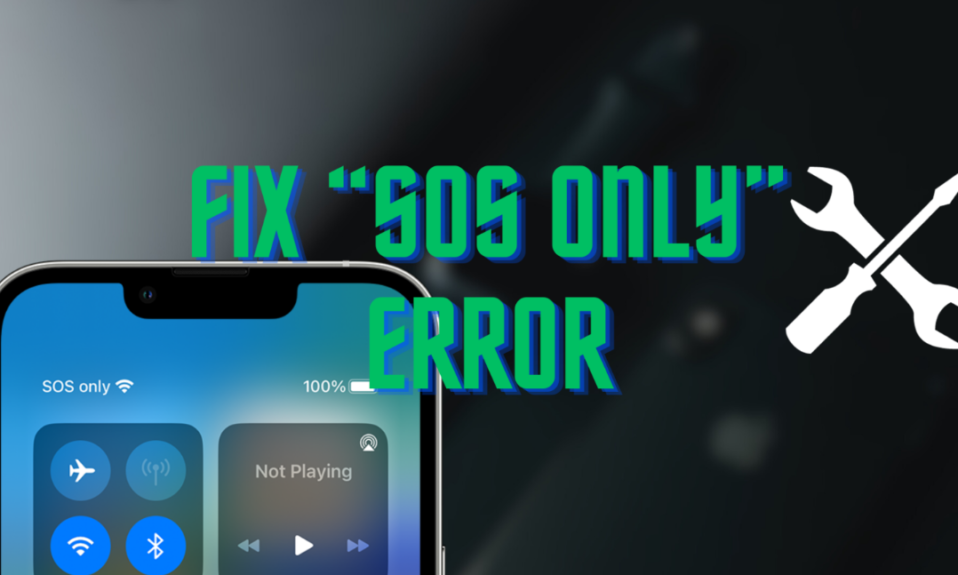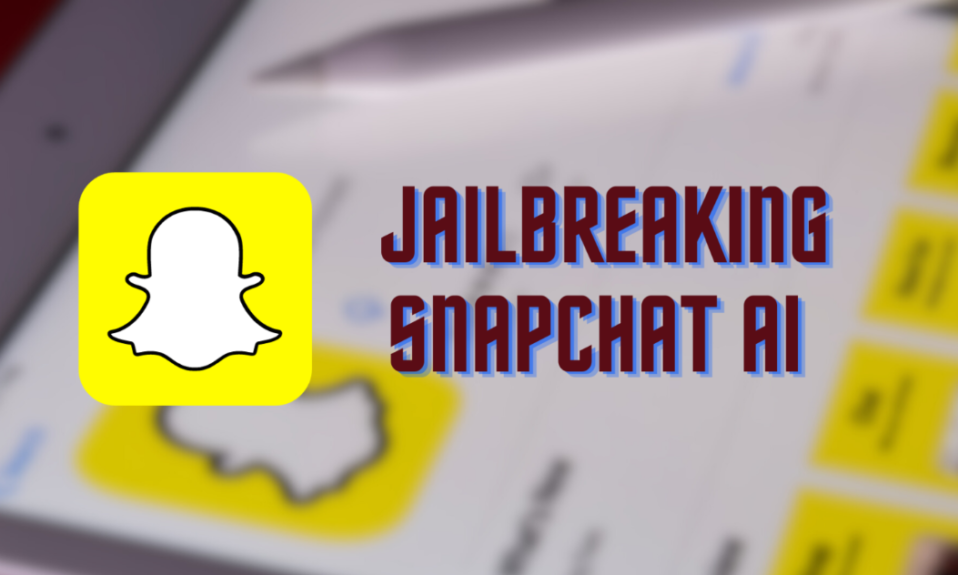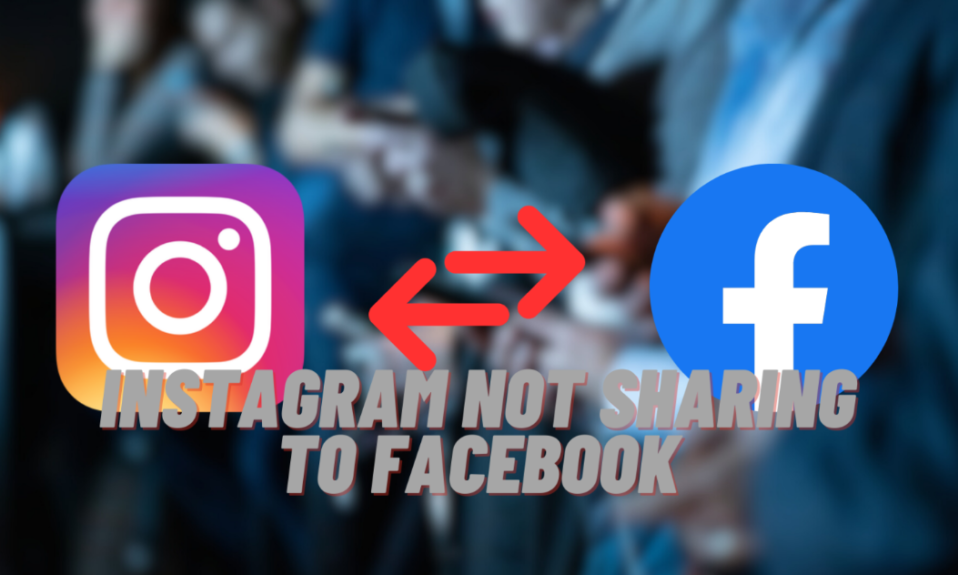When you see ‘SOS Only’ on your iPhone, it can be confusing, especially if you’re new to using a smartphone. This message usually shows up when your phone can’t find a regular network signal. It happens often if you’re in a place with weak network coverage, like far from cities or in the mountains. So, if you’re wondering “Why does my phone say SOS only? it’s because your phone is in an area where it can’t connect to its usual network but can still make emergency calls.
Don’t worry, though; there are easy ways to fix this. First, try turning on Airplane Mode for a few seconds and then turn it off again. This can help your phone find a signal. If that doesn’t work, turning your phone off and on again might do the trick. Remember, “SOS Only” means your phone is out of its normal coverage area. It can still work for emergencies and often gets back to normal when you move to a place with a better signal.
Why Does My Phone Say SOS Only? Simple Explanation
When you see “SOS Only” on your iPhone, it means you can’t use your usual phone network, but you can still make emergency calls. This often happens when you’re somewhere (remote area) your phone company doesn’t cover. You might ask yourself, Why does my phone say sos only? It’s because your phone can’t find its regular network.
What “SOS Only” Means for Your iPhone Use
Seeing “SOS Only” tells you that your phone is outside your network’s area. This can happen in many places, like high up in the mountains, in a far-off desert, or out at sea. In these spots, you can’t make normal calls or send texts. But, you can still call for help in an emergency. Your iPhone can also connect to Wi-Fi and Bluetooth. This means you can go online, use apps for messaging, and connect to devices like wireless headphones. Knowing this is important, especially if you’re wondering, Why does my phone say sos only? It helps you understand what your iPhone can still do, even without regular phone service.
How to Resolve the “SOS Only” Issue on Your iPhone
Experiencing an “SOS Only” notification on your iPhone can be puzzling and frustrating. If you’re wondering, “Why does my phone say SOS only?”, it’s often a signal that your device is out of your carrier’s service area. But, there are several steps you can take to try and fix this issue:
1. Toggle Airplane Mode On and Off:
This is a quick and effective way to reset your phone’s network connection. Swipe down from the top-right corner of your screen to access the Control Center. Here, tap the airplane icon to activate Airplane Mode. Wait a few seconds, then tap it again to deactivate it. This process forces your iPhone to search for and reconnect to available networks.
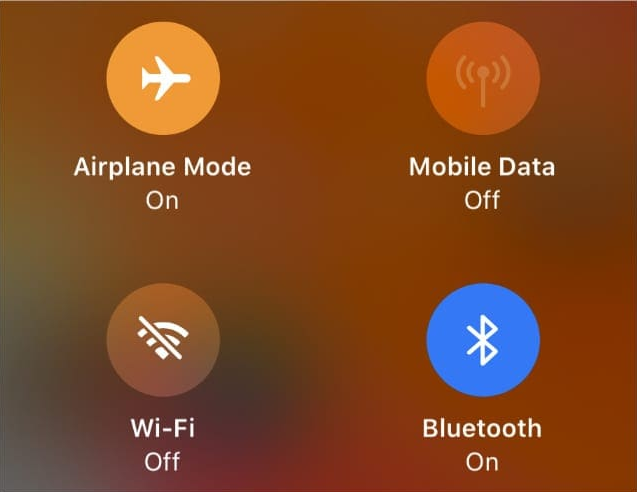
Other articles that might interest you: Fixing Wsappx High CPU Usage: A Step-by-Step Guide
2. Restart Your Device
Sometimes, a simple reboot can resolve network issues. If you’re using an iPhone without a home button:
- Press and quickly release the volume up button
- Then the volume down button, followed by a long press on the side button until you see the Apple logo.
For iPhones with a home button:
- Hold down the side (or top) button until the power off slider appears.
- Slide to turn off, and wait for a few seconds.
- Then hold the button again to turn it back on.
3. Switch Cellular Data Off and On
If you’re still asking yourself, Why does my phone say SOS only? try refreshing your cellular data connection.
- Open Settings: Look for the “Settings” app on your iPhone, represented by a gear icon.
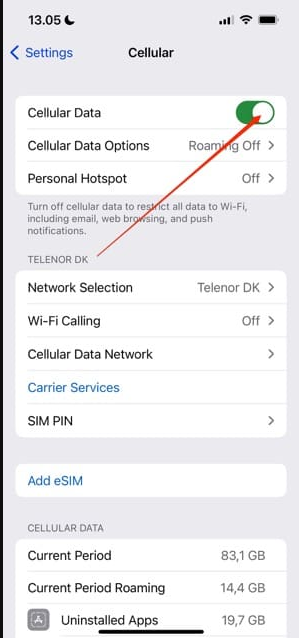
- Find Cellular Settings: Scroll down in the Settings menu until you find “Cellular.” It’s usually near the top.
- Turning Off Cellular Data: Inside the Cellular settings, find the “Cellular Data” switch. If the switch is green, your Cellular Data is on. Tap the switch to turn it off. It will turn grey, indicating that Cellular Data is now off.
- Turning On Cellular Data: To reactivate Cellular Data, tap the grey switch again. It will turn green, showing that your Cellular Data is back on. Your iPhone can connect to the internet using mobile data.
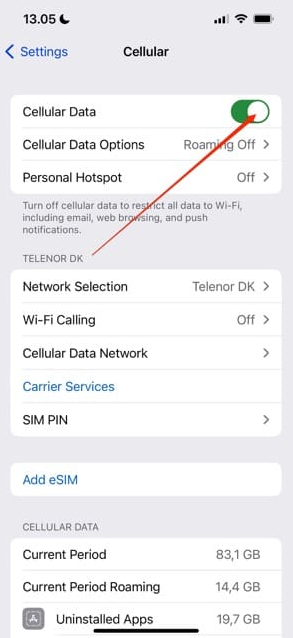
You might also find these articles interesting: The Ultimate Guide to Search Outlook by Date on all Platforms
4. Manually Select Your Carrier
If you suspect that your iPhone is trying to connect to the wrong network, manually selecting your carrier might help.
- Go to Settings, then ‘Cellular’, and select ‘Network Selection’.
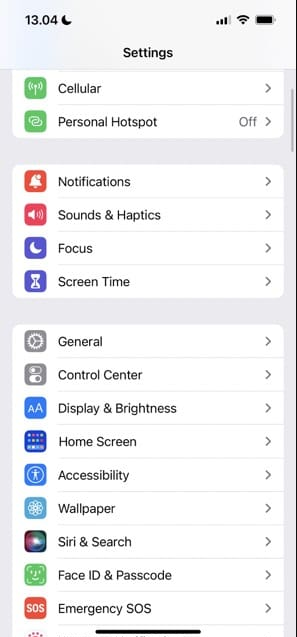
- Turn off ‘Automatic’ and wait for the list of available networks to appear.
- Select your carrier from the list. This can be particularly helpful if you’re near a border or in an area with overlapping network coverage.
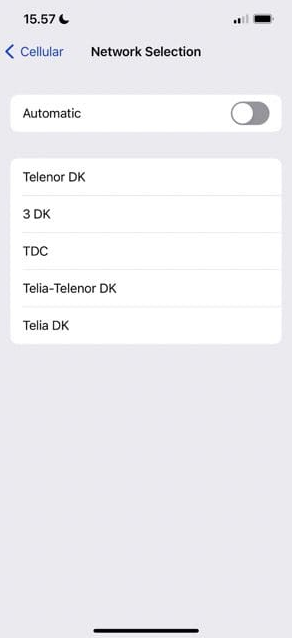
5. Move to a Different Location
If none of the above solutions work, your current location might be outside your network’s coverage area. In such cases, moving to a different area where you know coverage exists can help. Once you’re in a more urban or covered area, your iPhone should reconnect to the network.
By following these steps, you can typically resolve the “SOS Only” issue on your iPhone. But, if the problem persists, it might be a good idea to contact your mobile carrier for further help.
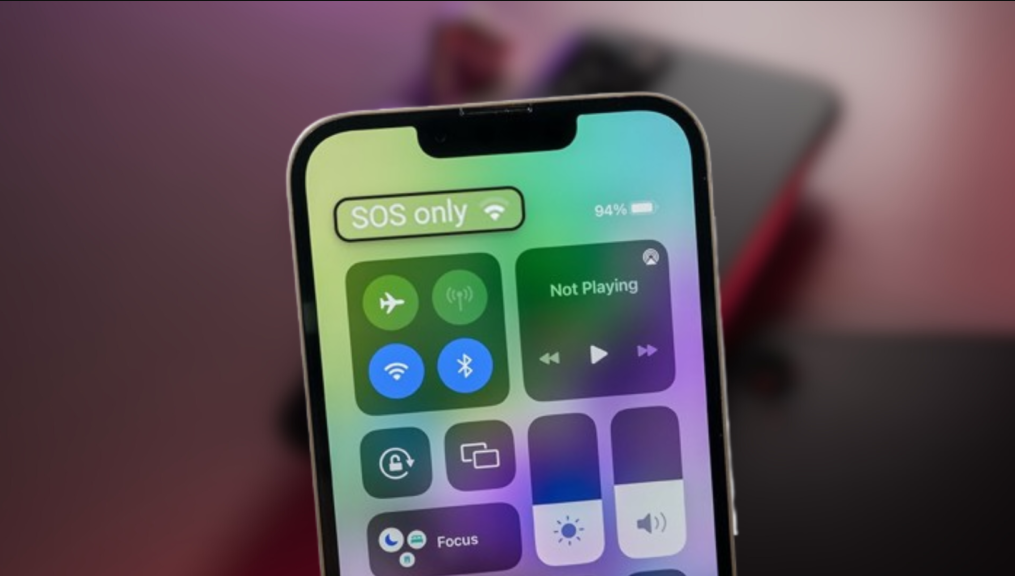
Other articles that might interest you: Mastering the Reboot: How to Restart a Chromebook Effectively
Conclusion
When you see “SOS Only” on your iPhone, it means you’re in a place with weak network coverage. This is why you might ask, Why does my phone say SOS only? Don’t worry, this article gives you easy steps to fix this. You can try simple things like turning Airplane Mode on and off, or restarting your iPhone. These steps can help your phone reconnect to the network.
If those quick fixes don’t work, there are other things to try. You might need to move to a place with a better signal or change your phone’s settings to pick a different network carrier. Remember, some places don’t have strong network signals. In these cases, you should find a spot with better coverage. Keep this guide with you, and maybe even take a screenshot of the steps. This way, you’ll have a handy solution next time you wonder, Why does my phone say SOS only? Remember, even with today’s technology, not every place has good network coverage. Knowing what to do can keep your phone connected.