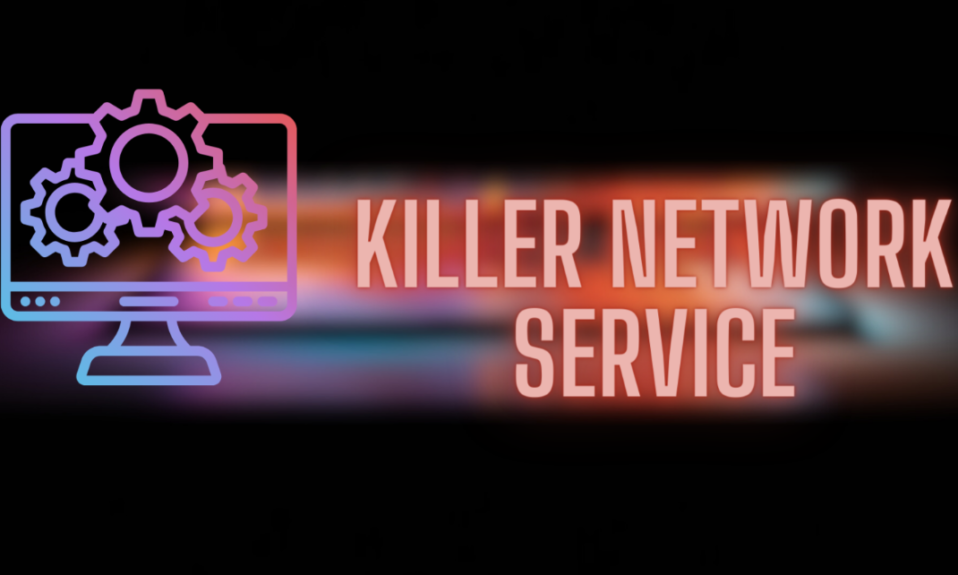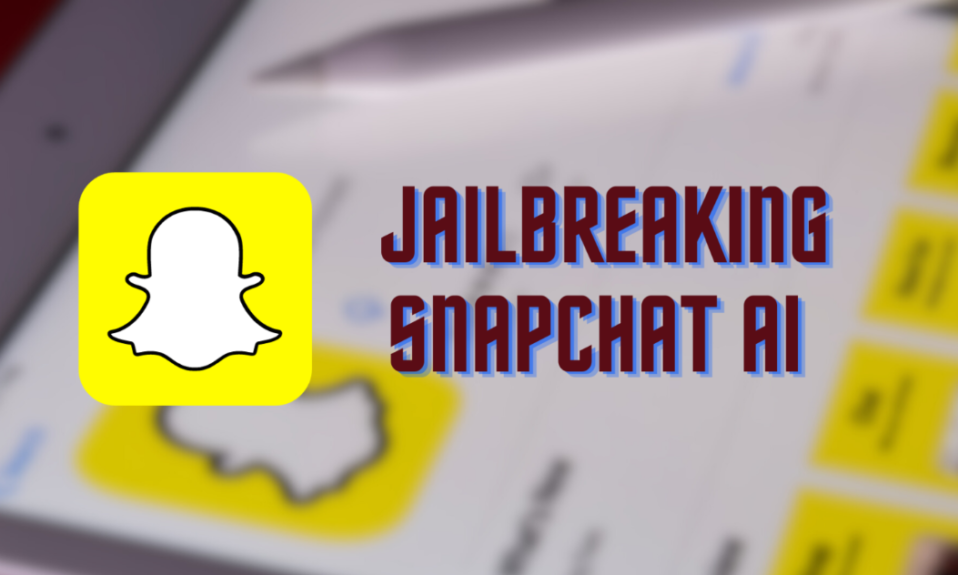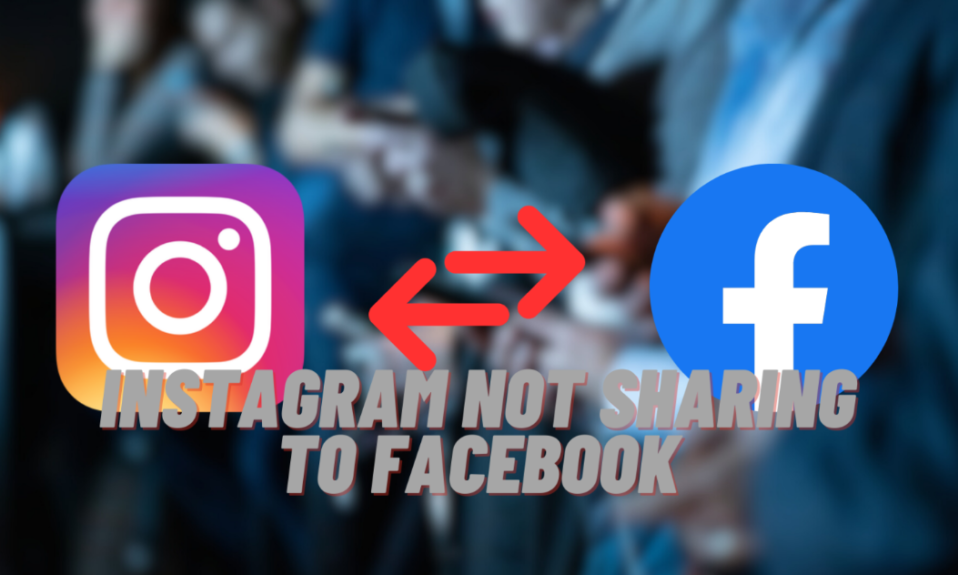Are you having trouble with your internet while gaming on your laptop? It could be due to the Killer Network Service (KNS). Intel gaming laptops have Killer Network cards and this service. These cards are meant to make your online gaming faster and reduce delays. Yet, they can sometimes cause problems instead of fixing them. Let’s look into what KNS does and how it affects your gaming.
The Killer Network Service helps manage your internet traffic while you’re gaming. Imagine a laptop traffic controller ensuring your games get the fastest internet speed. But sometimes, KNS uses too much of your laptop’s power, which can slow things down. Don’t worry, though! You can adjust a few settings to make sure KNS helps your gaming, not hurts it. Read on to handle the App Service and optimize your gaming experience.
What is the Killer Network Service?
The Killer Network Service comes with Intel Wi-Fi cards named Killer Network cards. You’ll usually find these in gaming laptops built for high-end performance. The main job of this service is to make your online gaming better by reducing delays and lag. It tries to do this by giving more internet bandwidth to games and streaming services. This should, in theory, make these activities run smoother.
It’s unclear how much Killer Network cards boost internet performance. They improve gaming experience but can cause network issues.
Is the Killer Network Service Safe?
Despite its name, the Killer Network Service isn’t a virus or harmful software. It’s a real program from Intel, made to go with their Killer Network cards. It manages your internet in the background to make gaming and streaming smooth.
But, this service can sometimes make your computer run slow. This isn’t because it’s bad software. But because it’s working hard to check and manage your internet. This can use a lot of your computer’s power, especially if your computer isn’t very strong.
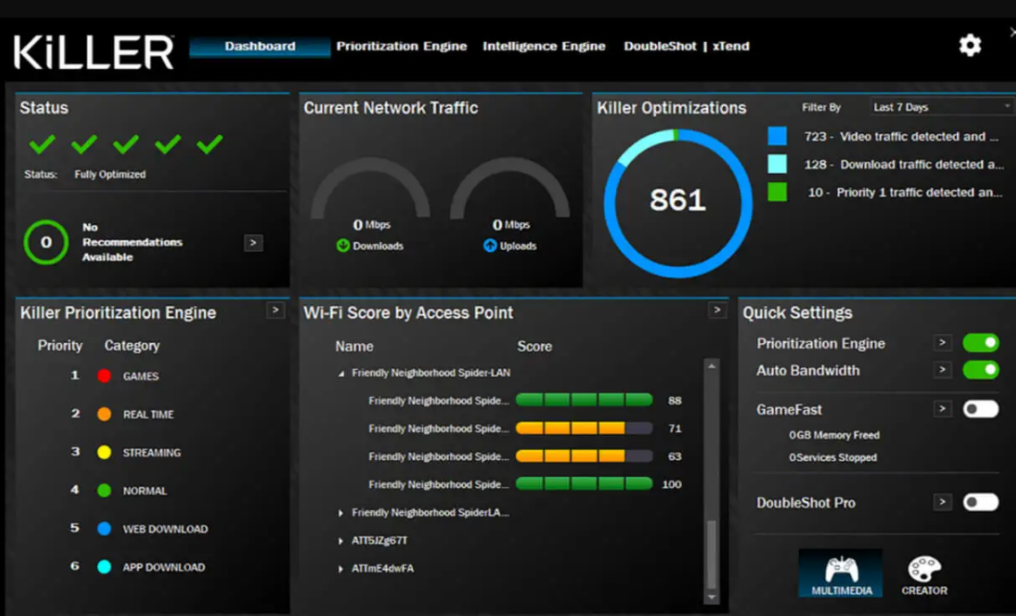
Other articles that might interest you: Fixing the pr_end_of_file_error in Firefox: Step-by-Step Solutions
Why Does Killer Network Service Cause High CPU Usage?
The Killer Network Service manages your internet to improve online gaming. But, sometimes this can make your computer’s CPU (the brain of your computer) work too hard. The service constantly checks and organizes your internet data in the background. It focuses on keeping your gaming smooth by making sure games get the internet speed they need. But, this constant checking uses a lot of your computer’s power.
This can be tough for computers that aren’t very powerful. Even though Killer Network cards are supposed to help by taking some work off the CPU, they can still make the CPU work too hard. If this happens, your computer might start to slow down. This problem is more likely if your computer isn’t made to handle a lot of work all the time.
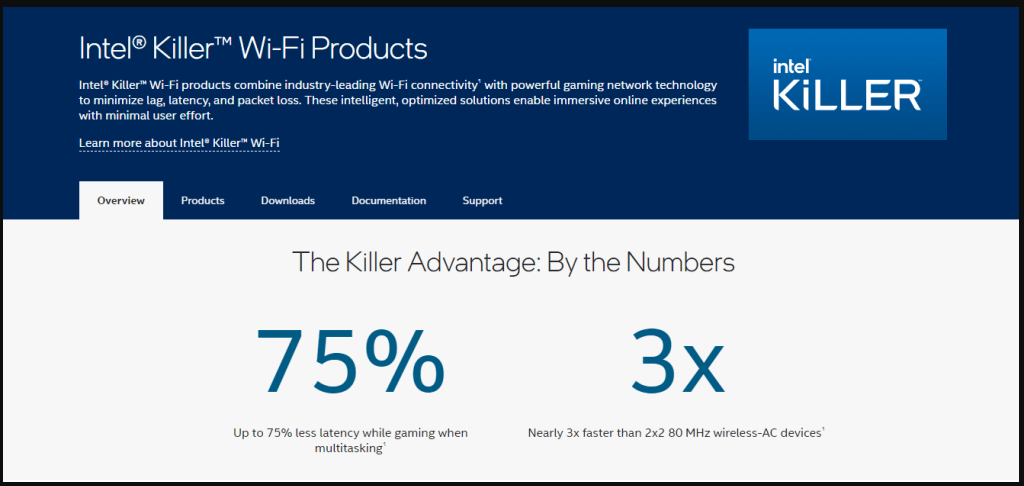
Is it Safe to Stop the App?
Turning off the Killer Network Service is usually safe. It’s not a key part of how your computer works or keeps itself safe. So, if you turn it off, it won’t hurt the basic functions of your computer. This service is there to make your network better for gaming. If you don’t need this extra boost for gaming, you can turn it off.
When you turn off this service, your computer will use normal network drivers instead. These drivers are good enough for most things you do on the computer, but they might not make your network as good for gaming. If the Service is making your computer slow, turning it off can help. But be careful – turning it off the wrong way could cause problems with your Wi-Fi. So, make sure you follow the right steps to turn it off or uninstall it.
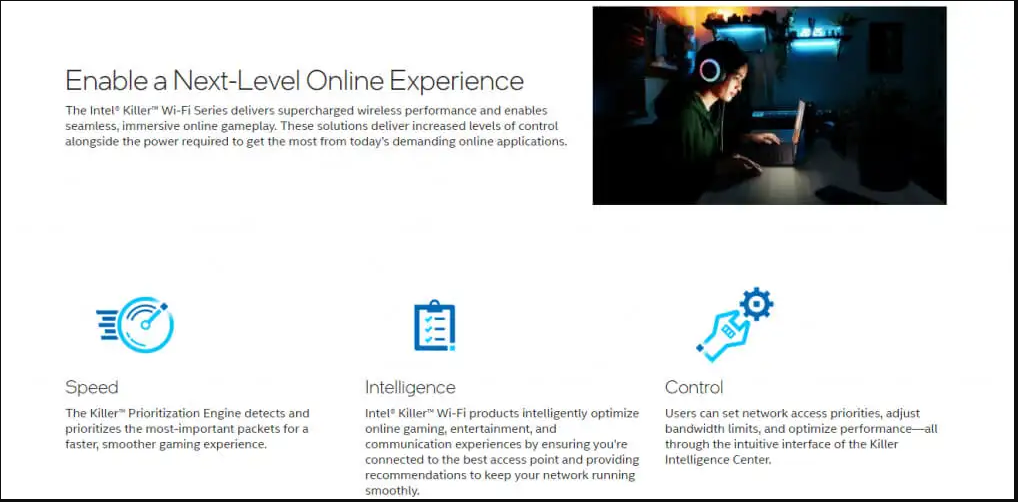
Explore more from us: TiWorker.exe High CPU Usage: Practical Solutions for Windows
How to Uninstall the Killer Network Service
Removing the Killer Network Service is easy. It’s part of something called the Killer Performance Suite, which your network doesn’t need to work. Here’s how to do it:
For Windows 10 or Older:
- Open the Control Panel.
- Go to ‘Add or Remove Programs’.
For Windows 11:
- Open Settings and go to the ‘Apps’ tab.
- Or, search for ‘Add or Remove Programs’.
Find the Killer Performance Suite:
- In the list of programs, search for ‘Killer’. It should come up because it’s a unique name.
Start Uninstalling:
- Click on the three dots next to the Killer Performance Suite.
- Choose ‘Uninstall’.
- A window will open to guide you. Follow the steps to remove it.
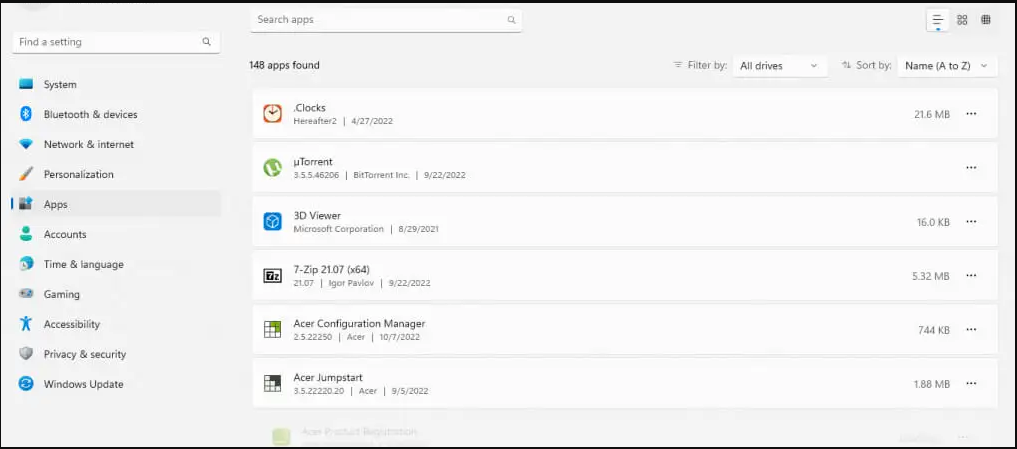
Is App Service Worth Keeping?
Deciding to keep the Killer Network Service is up to you. Here’s what to think about:
Check Your Network Performance:
- If your gaming got better with the Service, like less lag, you might want to keep it.
Watch How Your Computer Runs:
- If this service makes your computer slow or uses too much CPU, removing it could help.
Think About Your Gaming Needs:
- If you love gaming and the service doesn’t cause problems, keeping it might be good for better play.
Remember, There Are Alternatives:
- Standard Intel drivers can work as well without the Killer service. If you’re not using its special features, switching might be better.
It’s about how the Killer Network Service affects your gaming and computer use. Think about these points to decide what’s best for you.

Explore more from us: No Route Discord Error: Quick Fixes and Expert Tips
Conclusion
To wrap it up, it’s important to know how the Killer Network Service affects your computer. This is especially true for gamers or anyone who needs fast internet. If your computer is slow or the CPU is working too hard, the App Service might be causing the problem. This service can help your games run smoothly, but it might also make your computer slower. The best way to keep your computer running well is to find the right balance between what you need and what the computer can do.
Here’s what you can do: Check how your computer runs when the Killer Network Service is on and off. If you decide to turn it off, remember to use the standard Intel drivers instead. This keeps your internet working right. Your computer should work smoothly and quickly for what you need. Sometimes, you might need to stop using fancy features that don’t help you day-to-day. By doing this, you take control of how your computer works and make sure it’s set up the best way for you.