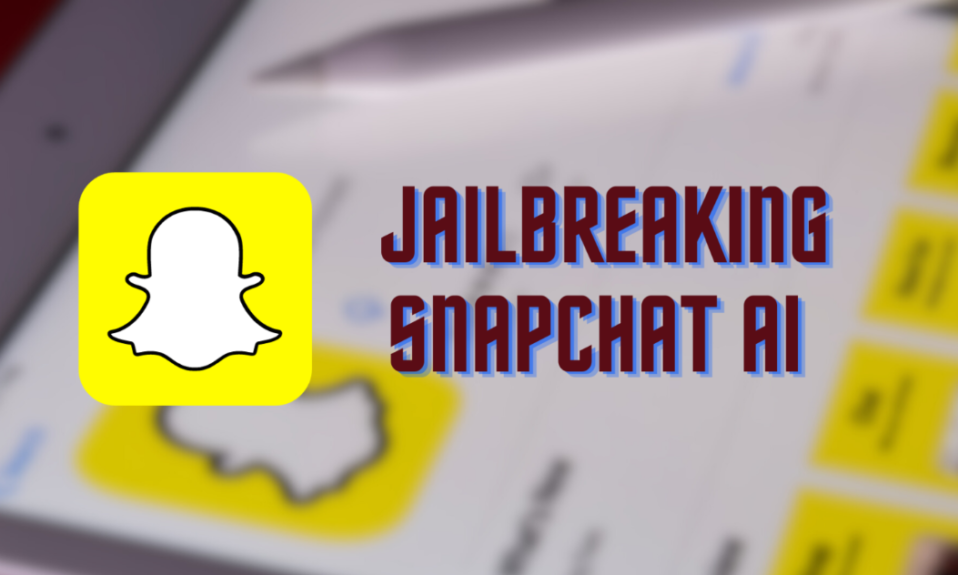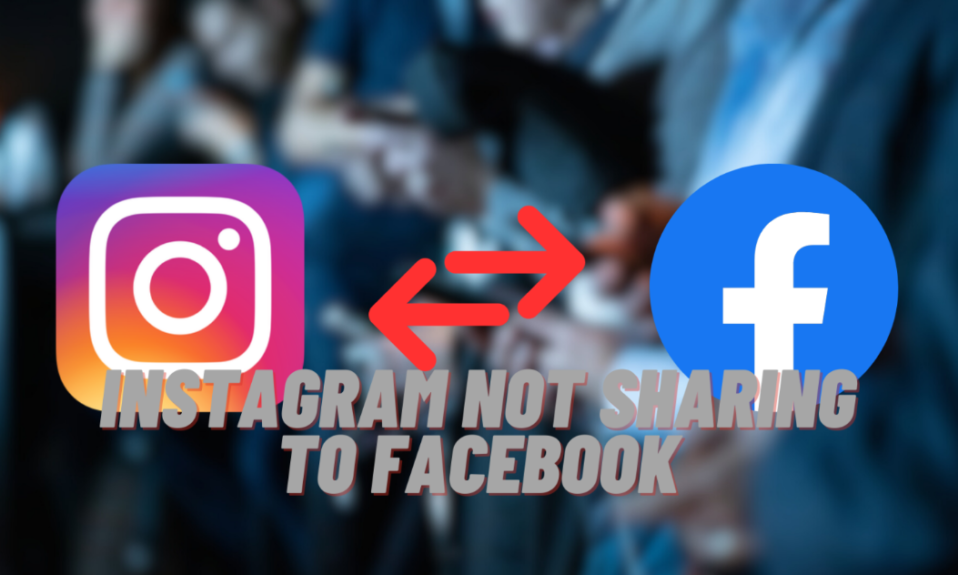Having trouble with your Wi-Fi and seeing the message “wifi doesn’t have a valid ip configuration” on your Windows 10 or 11 can be a real headache. This problem can pop up and mess up your work, school, or fun time online. A stable Wi-Fi connection is super important nowadays. But don’t worry! With a few smart steps and a little tech knowledge, you can fix this issue and get back to enjoying a smooth internet connection.
This error usually indicates a network connection issue. It often tells you that your computer can’t get the right IP address from your router. This step is key for connecting to the internet. The great news is you can fix this problem with some easy solutions. Restart your router, update your IP address, or configure your network adaptor. These easy fixes can save you a lot of time and hassle. They’ll keep your internet connection speedy for all your online activities.
How to Fix “wifi doesn’t have a valid IP configuration” by Restarting Your Router
If you see a “wifi doesn’t have a valid ip configuration” message, don’t worry. A simple restart of your router can often fix this. It suggests your computer is experiencing problems communicating with your internet router. Here’s a quick way to restart your router:
- Find the Power Source: Look for the power button on your router. If there isn’t one, just find where the power cord is plugged in.
- Turn Off the Router: Press the power button or unplug the power cord.
- Wait a Bit: Let the router be off for about 10 to 15 seconds. This break lets the router clear any errors and start fresh.
- Turn the Router On Again: Plug in the cord or press the power button. Watch the lights on the router stabilize, which means it’s ready.
- Reconnect and Check: Once your router is back on, reconnect your device to your Wi-Fi. Check if your internet is working now.
Restarting your router can fix many network issues, including the “wifi doesn’t have a valid ip configuration” error, and get you online immediately.
Explore more from us: No Route Discord Error: Quick Fixes and Expert Tips
Reset Your Computer’s Network Interface to Solve Wi-Fi Problems
When you get the “Wi-Fi doesn’t have a valid IP configuration” error, you can also try fixing your computer’s Wi-Fi settings. Here’s what to do:
- Go to Network Settings: Press Windows + R, type ncpa.cpl, and click ‘OK’. This opens your network connections.
- Turn Off Your Wi-Fi Adapter: Find your Wi-Fi adapter in the list. It usually says ‘Wi-Fi’ or ‘Wireless’. Right-click on it and choose ‘Disable’. This stops your Wi-Fi for a moment.
- Wait a Little: Wait for about 10 seconds. This gives your computer time to reset the Wi-Fi settings.
- Turn On Your Wi-Fi Adapter Again: Right-click on your Wi-Fi adapter and click ‘Enable’. This restarts your Wi-Fi connection.
- Check Your Connection: Your computer will try to connect to Wi-Fi again. See if your internet is working and if the “wifi doesn’t have a valid ip configuration” error is gone.
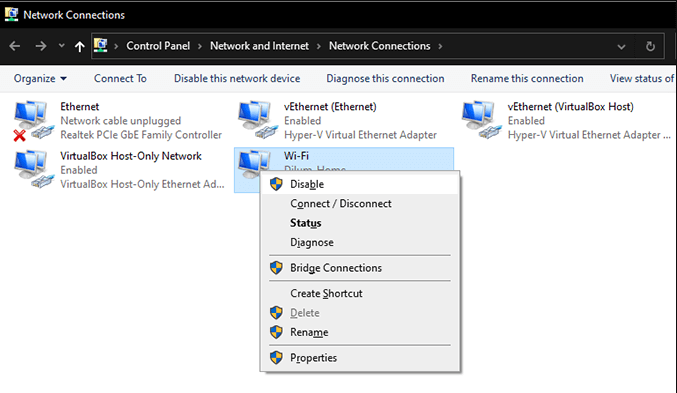
Resetting your network adapter can fix minor difficulties and restore Wi-Fi without extra steps.
Reset Your Wireless Network Adapter
Got the “wifi doesn’t have a valid IP configuration” error? Try resetting your wireless network adapter. It’s an easy fix. Resetting your Wi-Fi adaptor fixes connection issues.
- Open Network Connections: Press
Windows + R, typencpa.cpl, and hitEnter. This opens up your network connections. - Find Your Wi-Fi Adapter: Look for something named like “Wireless Network Connection.”
- Turn Off the Adapter: Right-click on the Wi-Fi adapter and click
Disable. This disconnects you from Wi-Fi for a bit. - Wait and Turn It Back On: Wait for 10-15 seconds, then right-click and hit
Enable.
That’s it! Doing this can fix the “wifi doesn’t have a valid IP configuration” error and get you back online.
Refresh Your Computer’s IP Address Lease
Another way to fix the “wifi doesn’t have a valid IP configuration” error is by updating your computer’s IP address. This address is like your device’s ID on the network. Refreshing it can help fix connection problems.
- Open Command Line: Right-click Start menu and open “Windows PowerShell” or “Command Prompt.”
- Let Go of Your Old IP Address:
- Type
ipconfig /releaseand pressEnter. This tells your computer to drop the current IP address.
- Type
- Optional – Clear Old Network Data:
- Type
ipconfig /flushdnsand pressEnter. This clears out any outdated network data.
- Type
- Get a New IP Address:
- Now type
ipconfig /renewand hitEnter. This asks for a new IP address.
- Now type
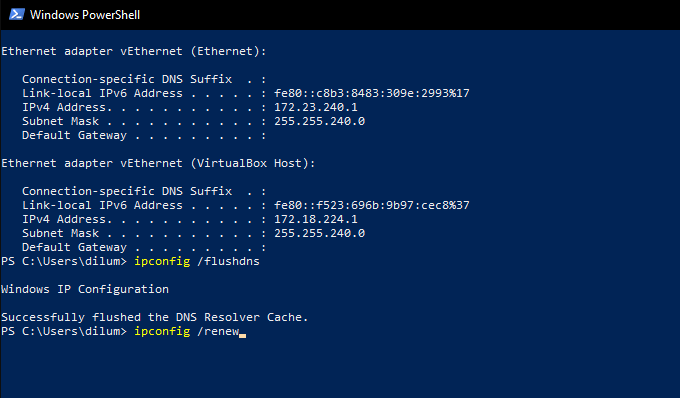
And there you have it! These steps can help solve the “wifi doesn’t have a valid IP configuration” issue, making your internet connection smooth again.
Resetting TCP/IP Protocol Suite For “wifi doesn’t have a valid ip configuration” Error
Reset your TCP/IP settings to fix the “wifi doesn’t have a valid IP configuration” problem. This is a big part of how your computer talks to the internet, and resetting it can fix many problems.
- Open as Admin: Press Windows+X and open either PowerShell (Admin) or Command Prompt (Admin).
- Enter Commands: Type
netsh winsock reset catalogto clean up the Winsock settings. Then, typenetsh int ip resetto bring TCP/IP back to its default settings. Press Enter after each command. - Restart Computer: Once you’ve entered these commands, restart your computer. This reboot makes the changes work and might fix your Wi-Fi issue.
Reinstalling Your Wireless Network Adapter
Updating your wireless network adapter’s drivers can fix the “wifi doesn’t have a valid IP configuration” error. These drivers help your Wi-Fi connect to your computer.
- Go to Device Manager: Press Windows+X and click on ‘Device Manager’.
- Find Your Adapter: Under ‘Network adapters’, right-click your wireless adapter. Click ‘Disable device’, then ‘Uninstall device’ to remove old drivers.
- Restart Your PC: Windows should install new adapter drivers after restarting. If it doesn’t, check for hardware changes in Device Manager.
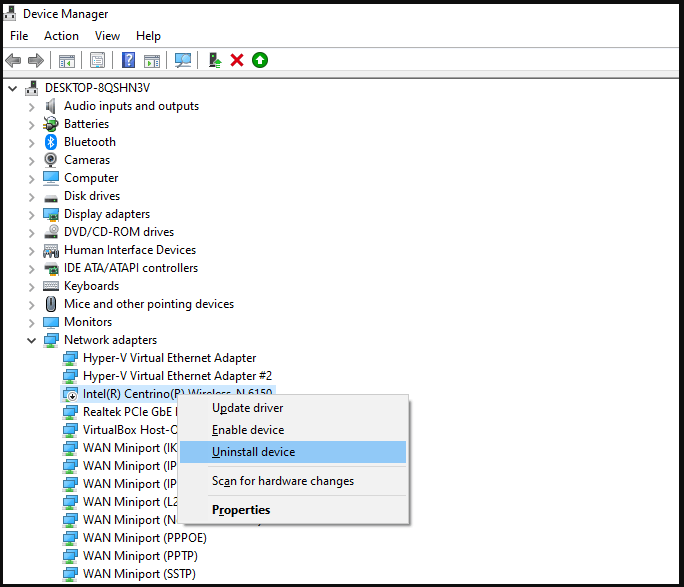
Other articles that might interest you: Fixing the pr_end_of_file_error in Firefox: Step-by-Step Solutions
Updating Wireless Adapter Software
Keeping your wireless adapter’s software up-to-date is key to solving the “wifi doesn’t have a valid IP configuration” problem.
- Have Backup Internet: Before starting, make sure you have another way to get online, as updating might disconnect your Wi-Fi.
- Get the Latest Drivers: Visit your adapter’s manufacturer’s website. Download the latest drivers that match your adapter and Windows version.
- Install the Drivers: Run the downloaded file and follow the steps to install.
- Restart Your PC: After installation, reboot your computer to finish the setup.
By following these simple steps, you can tackle TCP/IP issues, refresh your network adapter drivers, and keep your Wi-Fi running. This will fix the “wifi doesn’t have a valid IP configuration” error.
Setting Up Automatic IP Address Assignment
If you’re stuck with the “wifi doesn’t have a valid ip configuration” error, a quick fix is to let your computer get its IP address and DNS settings by itself. Here’s how you can do it:
- Open Network Settings: Press
Windows + R, typencpa.cpl, and click ‘OK’. - Go to Wi-Fi Properties: Right-click on your Wi-Fi and choose ‘Properties’.
- Change IPv4 Settings: Double-click ‘Internet Protocol Version 4 (TCP/IPv4)’. Select ‘Obtain an IP address automatically’ and ‘Obtain DNS server address automatically’.
- Do the Same for IPv6: Just repeat these steps for ‘Internet Protocol Version 6 (TCP/IPv6)’.
- Save and Reconnect: Click ‘OK’, then reconnect to your Wi-Fi. This can fix the “wifi doesn’t have a valid ip configuration” problem.
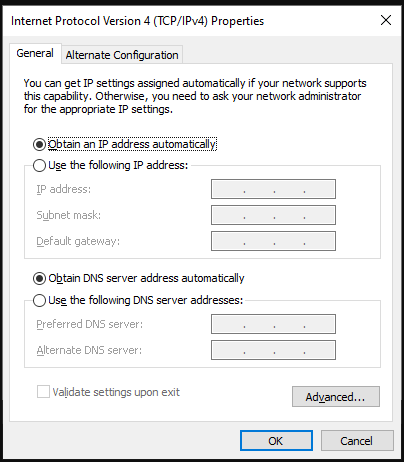
Changing Your Router’s SSID and Password
Another way to fix Wi-Fi issues is to change your router’s SSID (the Wi-Fi name) and password. It’s like giving your Wi-Fi a fresh start.
- Enter Router Settings: In your browser, type your router’s IP address and log in.
- Find Wireless Settings: Look for a ‘Wireless’ tab.
- Update SSID: Change the ‘Network Name’ to something new.
- Set a New Password: In the ‘Security’ tab, create a new password.
- Save and Reconnect: Save the settings and reconnect your devices with the new details.
This can help sort out issues like “wifi doesn’t have a valid ip configuration”.
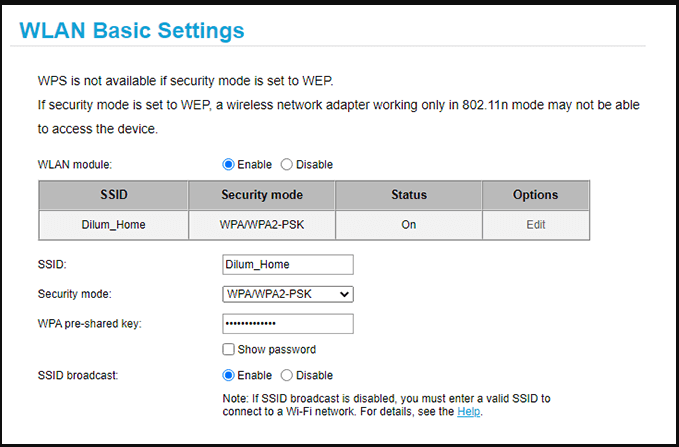
Running the Network Adapter Troubleshooter
Windows has a tool to check and fix network adapter problems, especially useful for the “wifi doesn’t have a valid ip configuration” error.
- Find the Troubleshooter: Click the Start menu and search for “Network Troubleshooter”.
- Start the Diagnostic: Choose “Find and fix network settings” from the options.
- Follow Instructions: Pick ‘Wi-Fi’ when asked, then click ‘Next’ and do as instructed.
- Check Results: After it’s done, see what the troubleshooter found and follow any steps it suggests.
This tool can help with sorting out “wifi doesn’t have a valid ip configuration” and get you back online.
Resetting Your PC’s Network Settings to Fix Wi-Fi Issues
Are you stuck with a “Wi-Fi doesn’t have a valid IP configuration” message on your PC? Don’t worry! You can fix this by resetting your network settings. This simple process can solve many Wi-Fi problems. Let’s walk you through how to do it:
- Open Network Settings: right-click the network symbol in the lower right corner. Then, select ‘Network & Internet settings’.
- Find Advanced Settings: In the network settings, click on ‘Advanced network settings’.
- Choose Network Reset: Look for the ‘Network reset’ option in the advanced settings. It’s usually right at the bottom.
- Start the Reset: Click on ‘Network reset’. A message will say this will reinstall network adapters and reset settings. Click ‘Reset now’ to confirm.
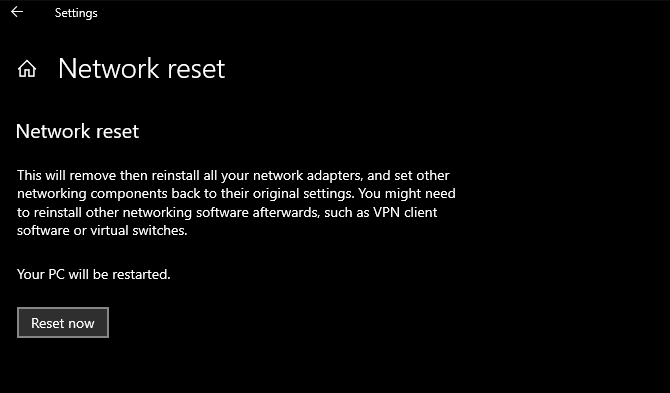
- Restart Your PC: After you confirm, your PC will ask to restart. Save your work and restart your computer.
- Reconnect to Wi-Fi: Once your PC restarts, connect to your Wi-Fi again. You’ll need your Wi-Fi password for this.
That’s it! This reset will give you a fresh start with your network connections. But remember, if you had any special network settings before, you’ll need to set them up again after the reset.

Explore more from us: TiWorker.exe High CPU Usage: Practical Solutions for Windows
Concluding Statements
Dealing with a “wifi doesn’t have a valid IP configuration” error can be tough but it’s a chance to boost your tech skills. By learning how to fix this problem, you’re adding important tools to your tech toolkit. These tools help you whenever your Wi-Fi starts acting up. Keeping your network adapter driver updated helps keep your internet operating. Also, refreshing your IP lease now and then make sure your Wi-Fi stays stable. These aren’t quick fixes; they’re smart habits that make your digital life better.
When you see the “wifi doesn’t have a valid IP configuration” error, don’t panic. Follow the steps we’ve talked about. Start with something easy like restarting your router. If that doesn’t work, try the more advanced steps like resetting your network. These actions will get you back online and teach you how to handle similar problems in the future. Remember these tips, and you’ll be ready to tackle any Wi-Fi issue that comes your way. This way, your online life will be smooth and hassle-free.